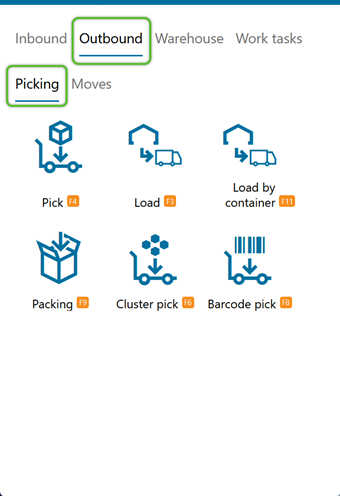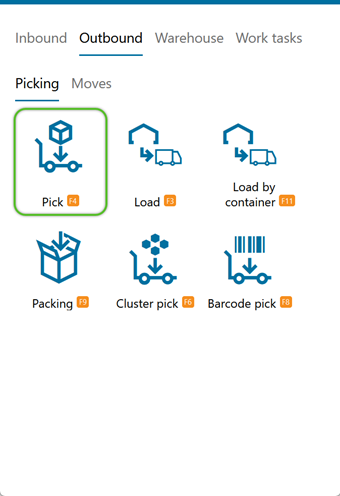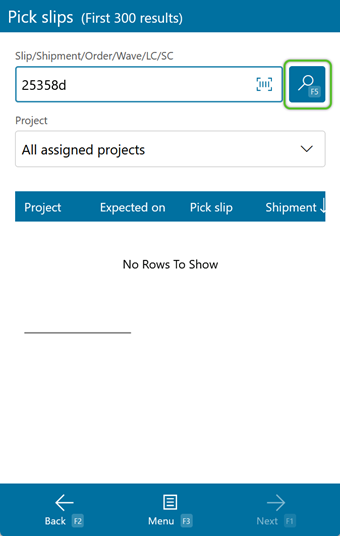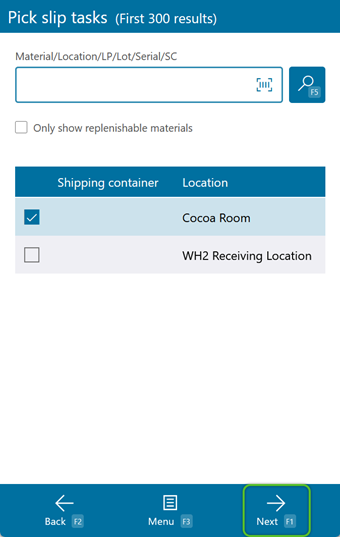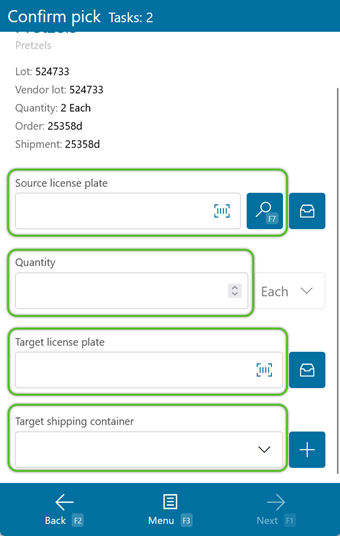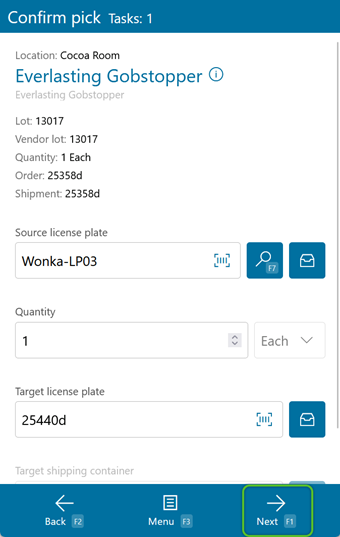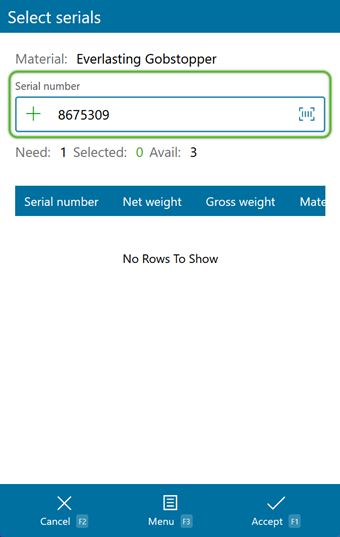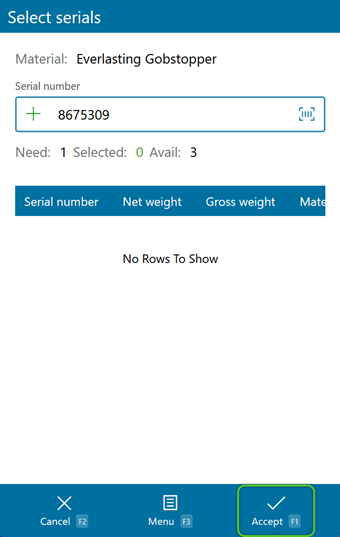Pick Inventory
Picking takes Materials from their storage Location and assigns them to a new License Plate for shipment.
Prerequisites
- Outbound Order
- Released Wave
- Inventory in your Warehouse
Tip
If the Location assigned for the Pick no longer contains the Material for the Pick Task, you can press the F8 key to perform a Reallocation. See the Mobile Reallocation tutorial for more information.
Note
If the Order being Picked allows Reverse Pick, and the License Plate being Picked has more items on it to be Picked than the number that should remain in storage, a Reverse Pick will occur here. See the Reverse Pick tutorial for more information.
1. Scan or enter the Source License Plate. You can also tap or press F7 to have the system display all applicable License Plates in the Location.
2. Enter the Quantity you will be Picking. Make sure the Packaging matches the expected Packaging.
3. Scan or enter the Target License Plate. You can create a new License Plate here, or select an existing one.
If relevant, select a Target Shipping Container from the dropdown.
If your Material has individual Serial Numbers assigned to it, you will need to scan or enter them at this point.
1. You can either scan each individual Serial Number, or you can tap or press F8 to automatically select Serial Numbers for you.
Repeat this process for every Task that remains.
| Last Updated: |
| 06/06/2025 |